This time we will discuss the latest drama of the PHP world - yep, Laragon is now PAID. Sad? Relax, I have a solution. Here we will learn how to coding PHP + Laravel without Laragon or XAMPP, natively on Windows!
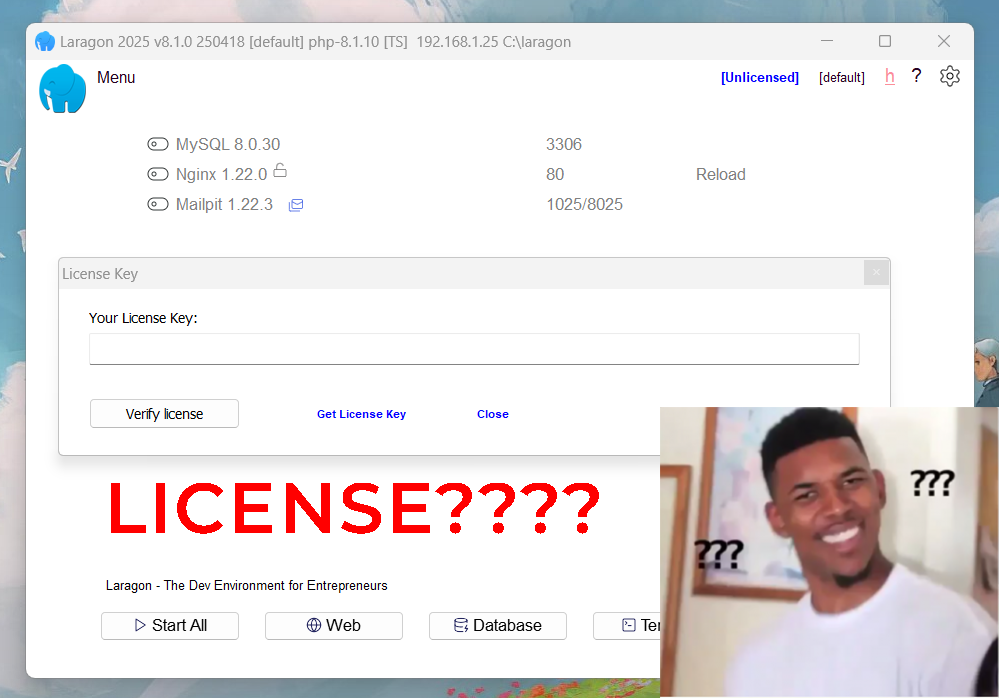
Why leave it behind?
Who is coding Laravel but doesn't know how to install PHP manually? I used to do that too. But since Laragon started to license license unclear, it's time we go back to basics. And... this is also great for those who want to deploy manually to a VPS/host!
Step 0 - First Uninstall All “Instant Tools”
Make sure all files and backups are safe before uninstalling! (move from C:/laragon/www or C:/xampp/htdocs to another place).
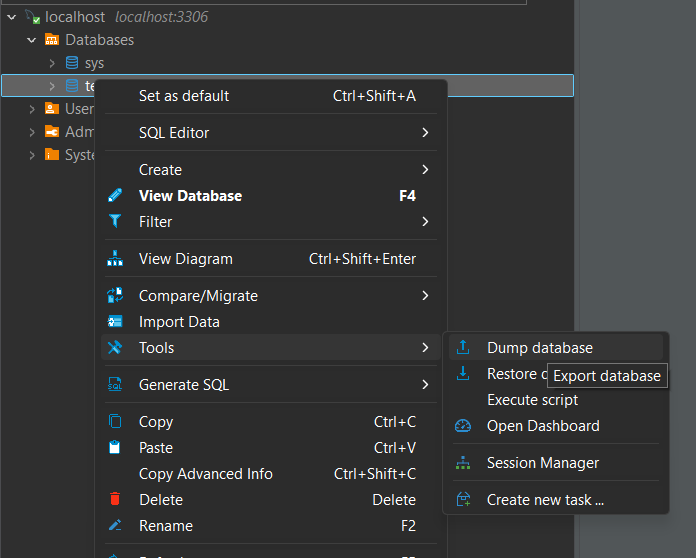
Dump database laragon (right click → export -> dump database)
- Uninstall via Control Panel → Programs → Programs & Features
- Delete the
C:/laragonorC:/xamppfolder - Delete PATH
php,mysql,nginxif they are still stuck in the environment variable
The point is in this initial step to make your terminal if you type php -v or mysql -v it doesn't exist.
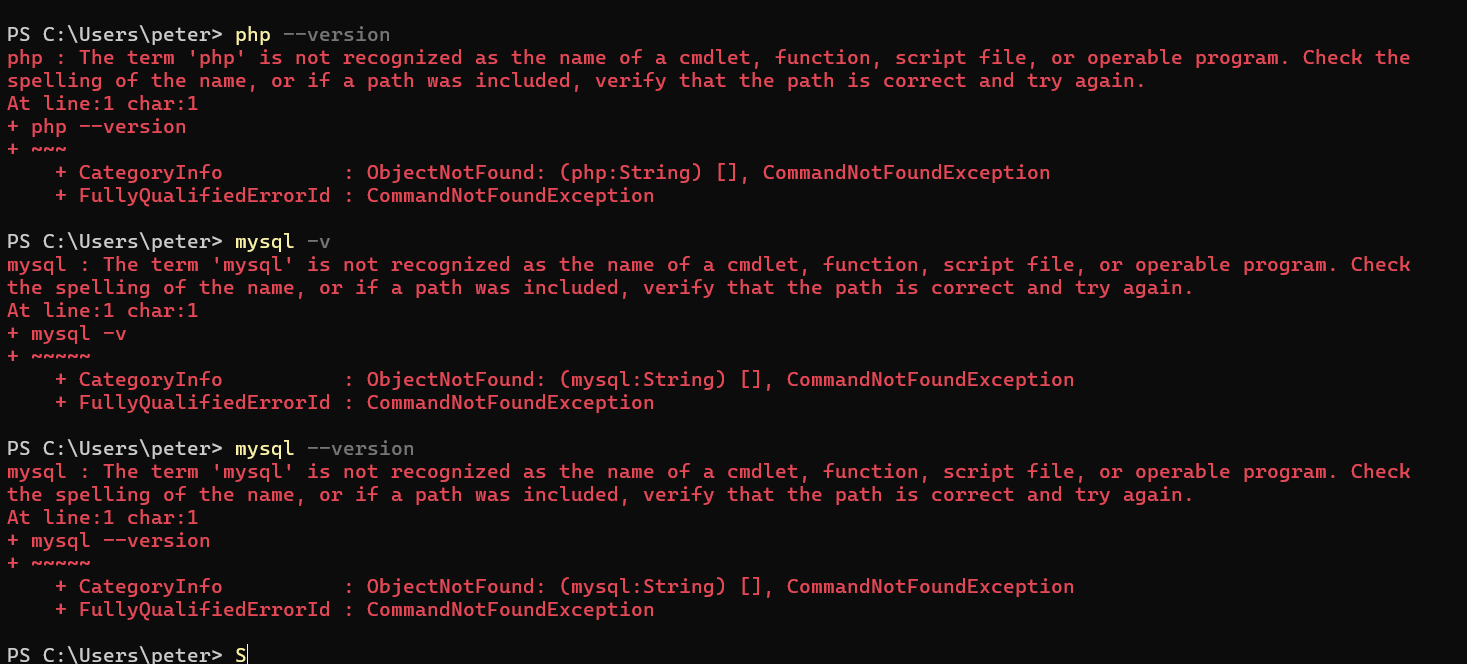
Step 1 - Download All Requirements
🐘 1. PHP
- Link: windows.php.net
- Choose version Thread Safe
- Extract to
C:/phpand rename the folder tophpto make it easy
❓ Thread Safe vs Non?
Thread Safe for web servers like Apache/NGINX, Non Thread Safe suitable for CLI only.
🐬 2. MySQL
- Link: dev.mysql.com
- Choose the Installer version
- Follow the setup wizard, create a root password and remember not to forget it.
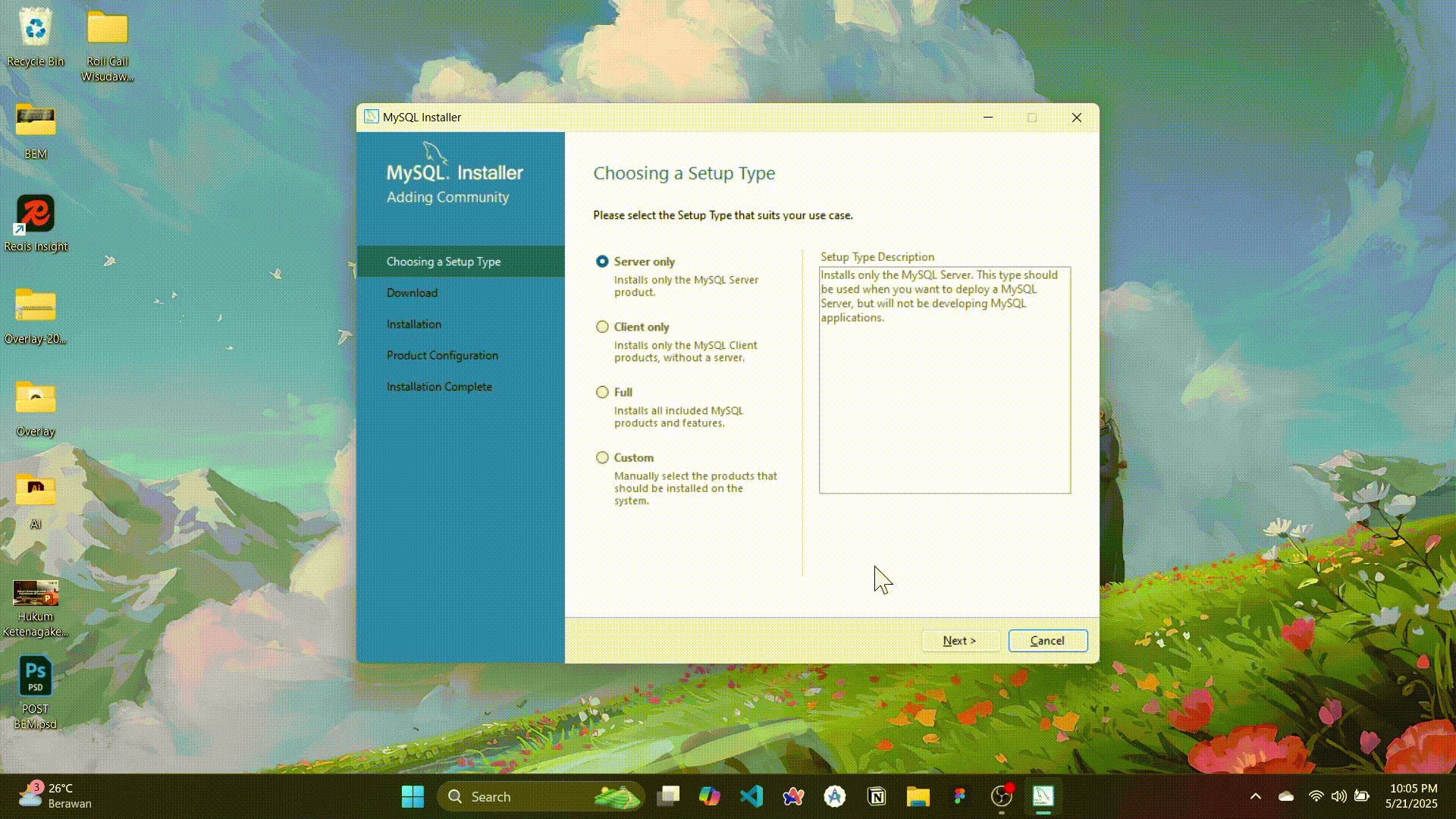
MySQL Installer
🔄 3. NGINX
- Link: nginx.org/en/download.html
- Choose the stable version, extract to
C:/nginx
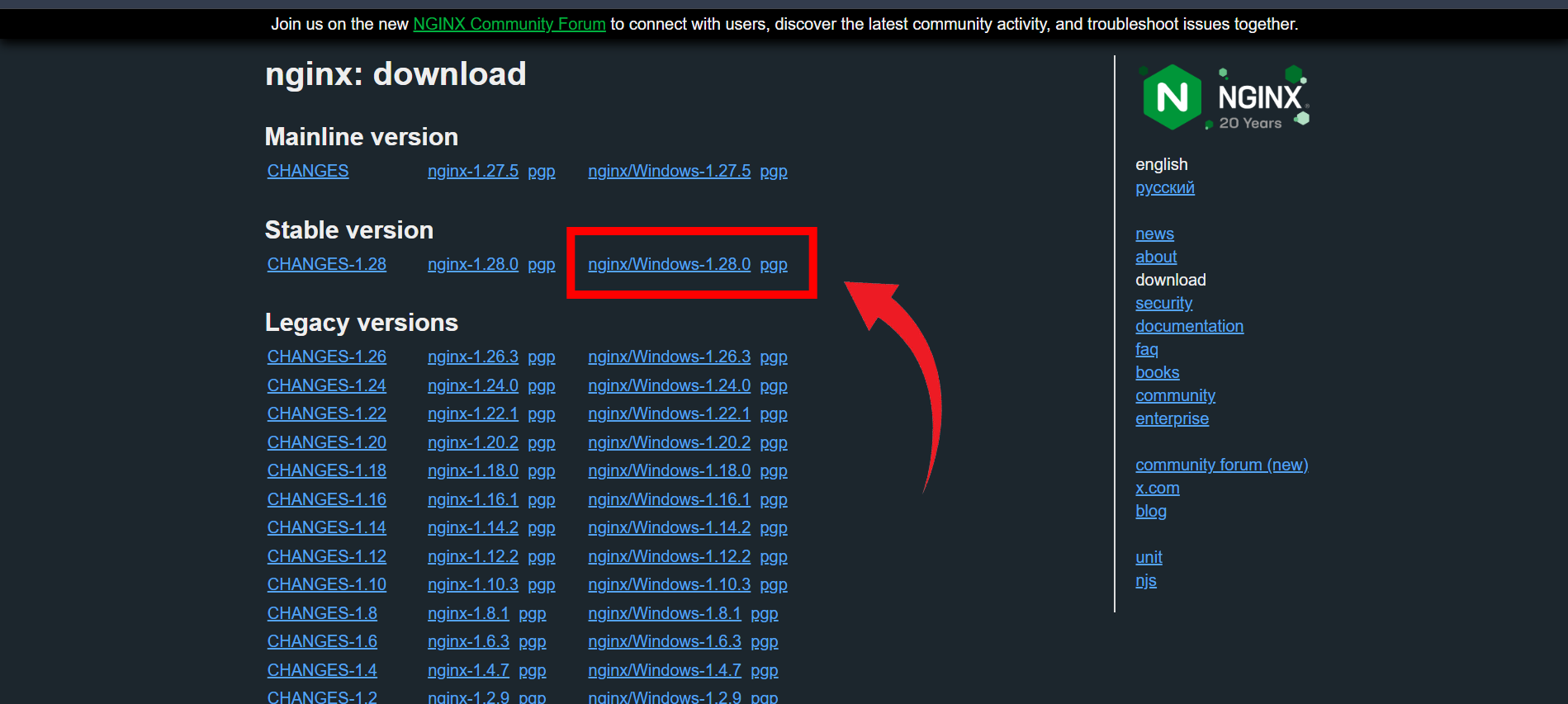
Step 2 — Setup PATH & Environment
-
Add
C:/phpandC:\Program Files\MySQL\MySQL Server 8.0\binto PATH ENVIRONMENT VARIABLE- Open Search → Environment Variables
- Edit
Pathand addC:/php&C:\Program Files\MySQL\MySQL Server 8.0\bin
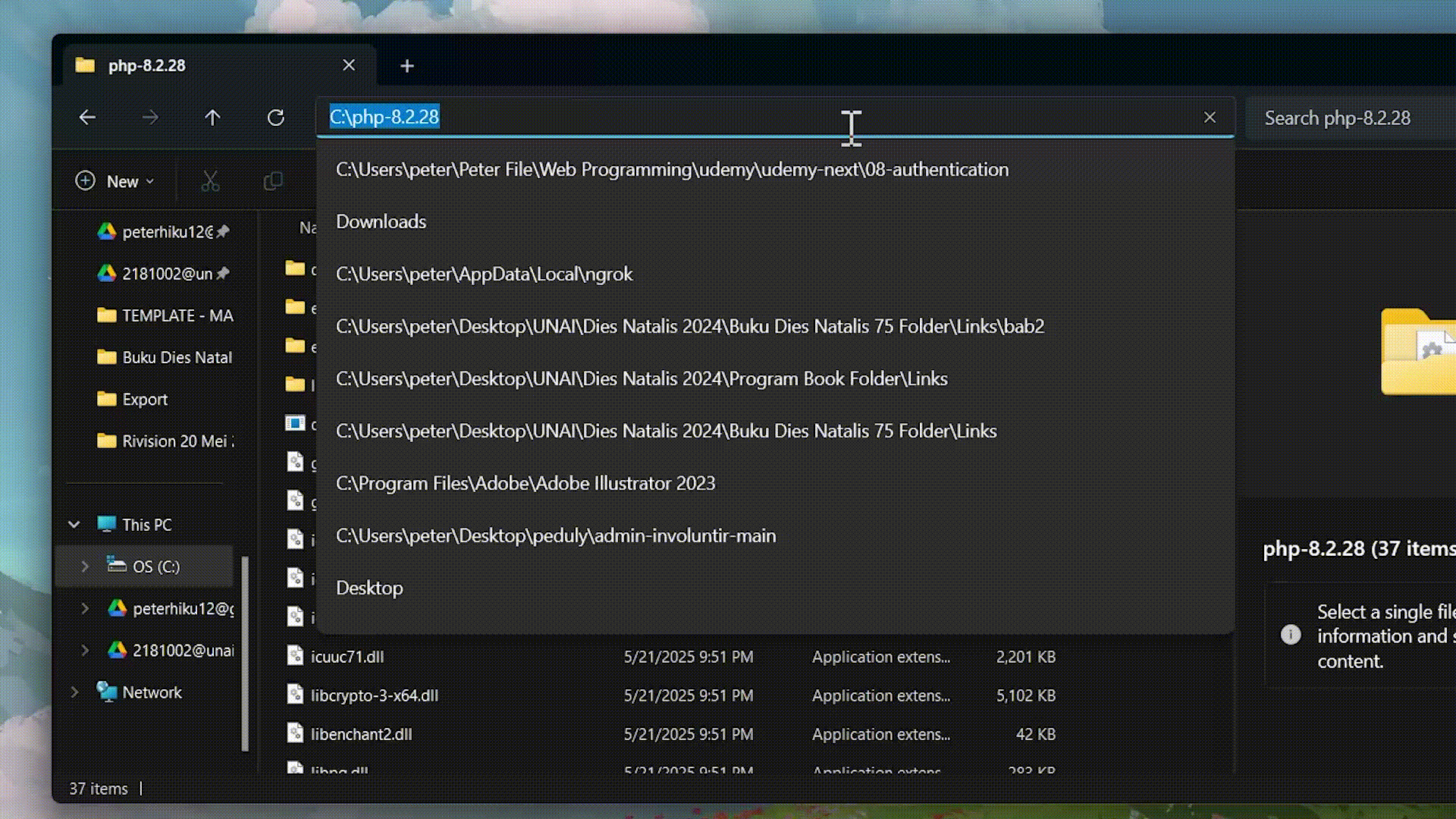

PHP & MYSQL
- Dont forget rename in folder php on windows C:/php
php.ini.developmenttophp.ini, then activate the required extension, usually as shown in the image below:
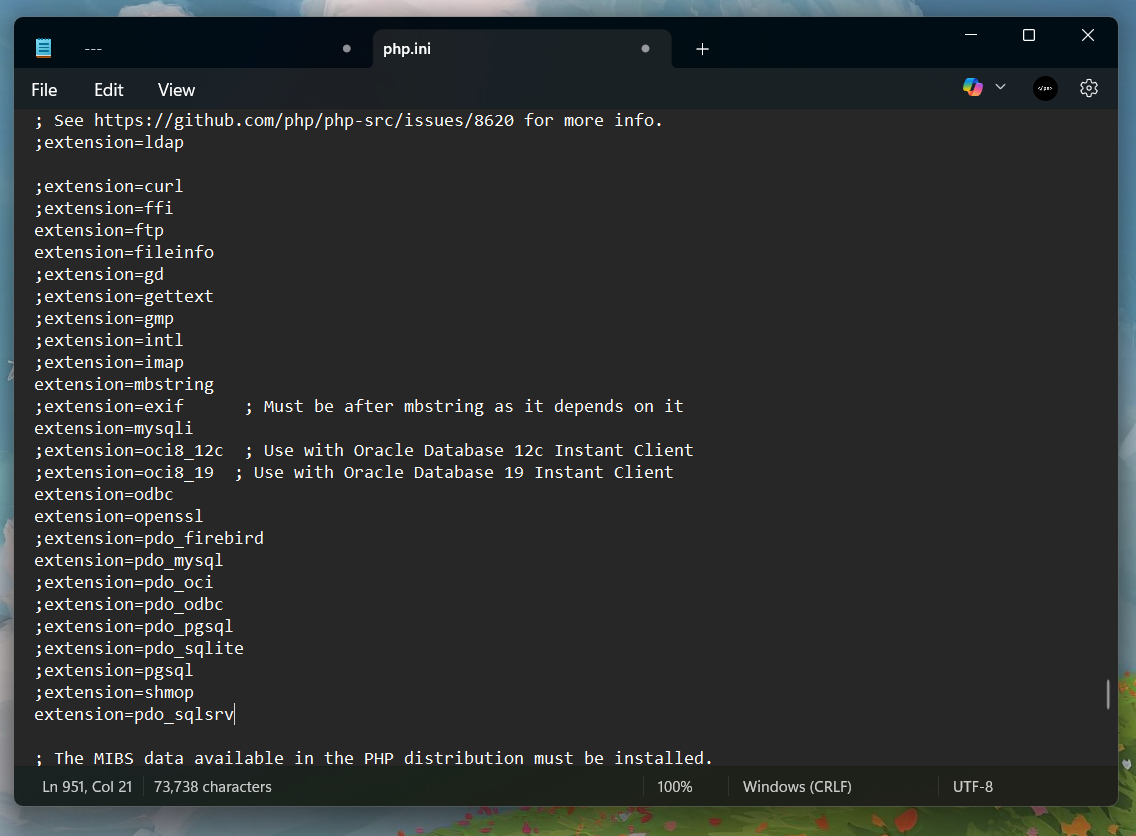
- Test it in terminal
php -v
mysql -vAnd congratulations, you have successfully installed PHP and MySQL on Windows without Laragon or XAMPP! 🎉 up to this point you can run your laravel project with the usual commands
php artisan serveand in the database just connect with dbeaver, the username and password that were initially used when installing the MySQL server so that with dbeaver access is easy and no longer requires a terminal.
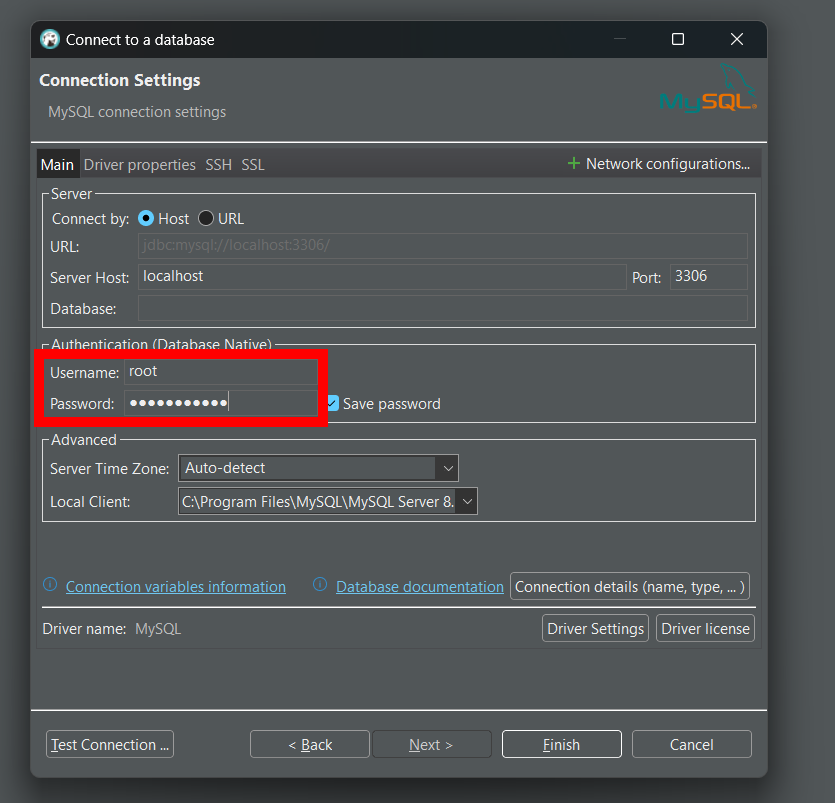
Step 3: Install NGINX and working localhost (optional)
Up to Step 2, this tutorial is actually finished, but to make it similar to Laragon running on localhost, we can use nginx.
- Open folder
C:/nginx/conf/nginx.confand edit like this :
server {
listen 80;
server_name localhost;
root C:/Users/Admin/Documents/GitHub/ecms/public; # Ganti dengan path project kamu
index index.php index.html;
location / {
try_files $uri $uri/ /index.php?$query_string;
}
location ~ \.php$ {
include fastcgi_params;
fastcgi_pass 127.0.0.1:9000;
fastcgi_index index.php;
fastcgi_param SCRIPT_FILENAME $document_root$fastcgi_script_name;
}
}⚠️ Change
C:/Users/Admin/Documents/GitHub/ecms/publicwith your project path folder
- Open terminal and run PHP FastCGI
C:\php\php-cgi.exe -b 127.0.0.1:9000-
Run NGINX by right click in
C:/nginx/nginx.exeand chooseRun as administrator -
Open browser and access
http://localhostto see the result
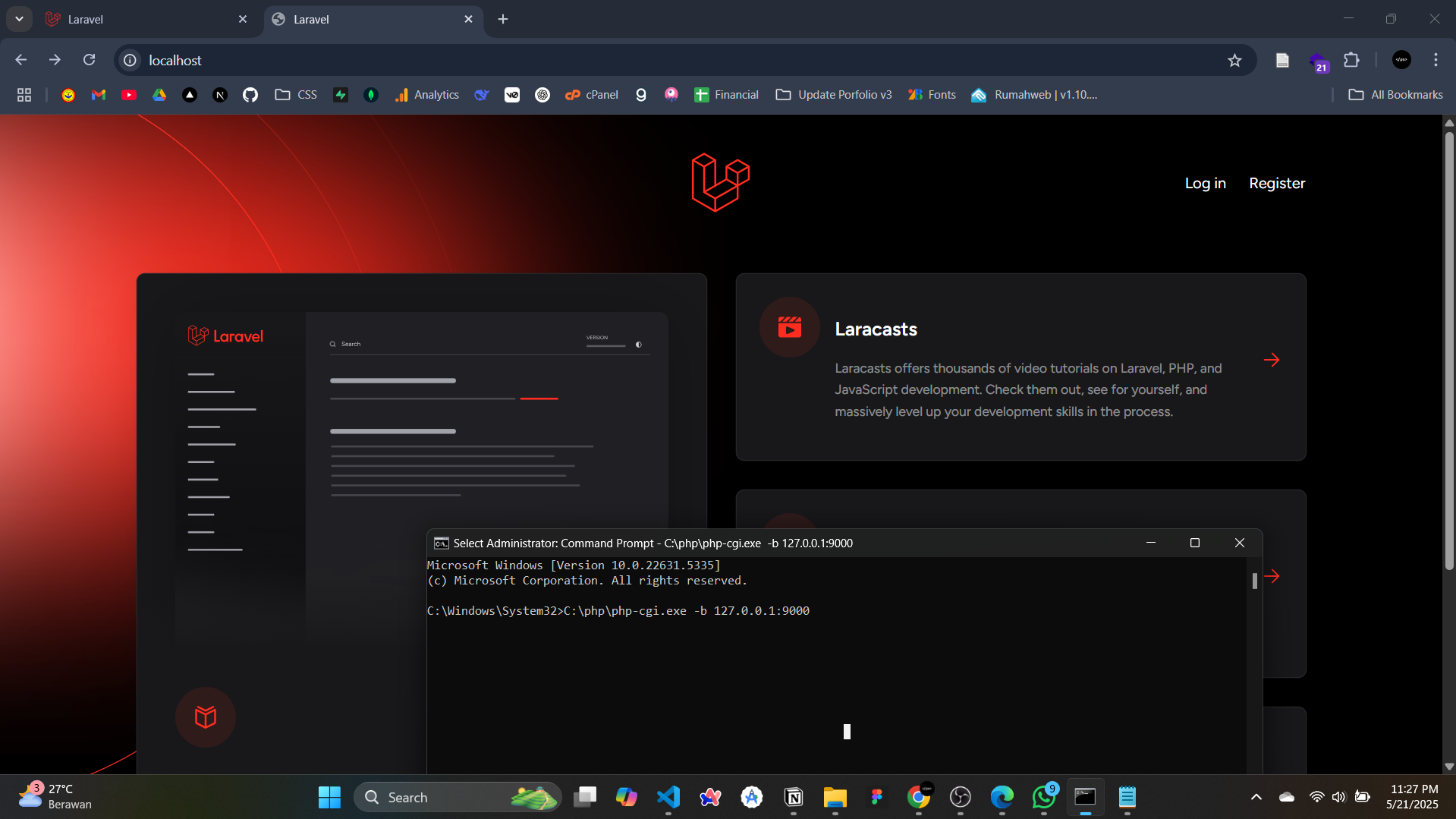
Bonus: Automatic Run when Windows Run
So If we not want longer need to run nginx, and run php cgi in the terminal, we need to do something to the windows services so that they can automatically run in the background.
- Download NSSM and extract it to
C:/nssm - Run the command in Terminal
cd C:\nssm\win64
nssm install php-cgi
# pilih C:\php\php-cgi.exe -b 127.0.0.1:9000
nssm install nginx
# pilih C:\nginx\nginx.exe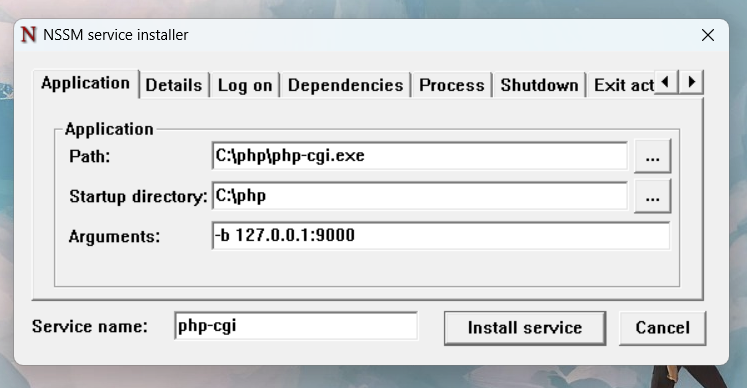

if cannot nssm install, try with .\nssm.exe install php-cgi/nginx
- Then Select Path for php cgi it needs the command
-b 127.0.0.1:9000and for nginx it is not necessary
Done, Goodbye Laragon
Now you can code PHP and Laravel without Laragon or XAMPP! 🎉, every time you start Windows, you can use localhost, and if you want to deploy, you are more prepared because you also understand basic things like this
I'm already free from instant tools and you can too
